Installing NoPass
Overview
This guide describes how to integrate NoPass™ into your Big Commerce webstore so that you can provide your customers with a simple and secure means of PasswordFree™ authentication and registration. To integrate the NoPass™ app into your webstore, the following preconditions are to be fulfilled:
- You are either to have a BigCommerce store created or to create a new BigCommerce store.
- You are to be signed in to your BigCommerce account.
Installation
You can install the NoPass app either from the BigCommerce marketplace or from the BigCommerce control panel of your store.
Installation from the BigCommerce marketplace
1. On the BigCommerce website (https://www.bigcommerce.com/), click ESSENTIALS.
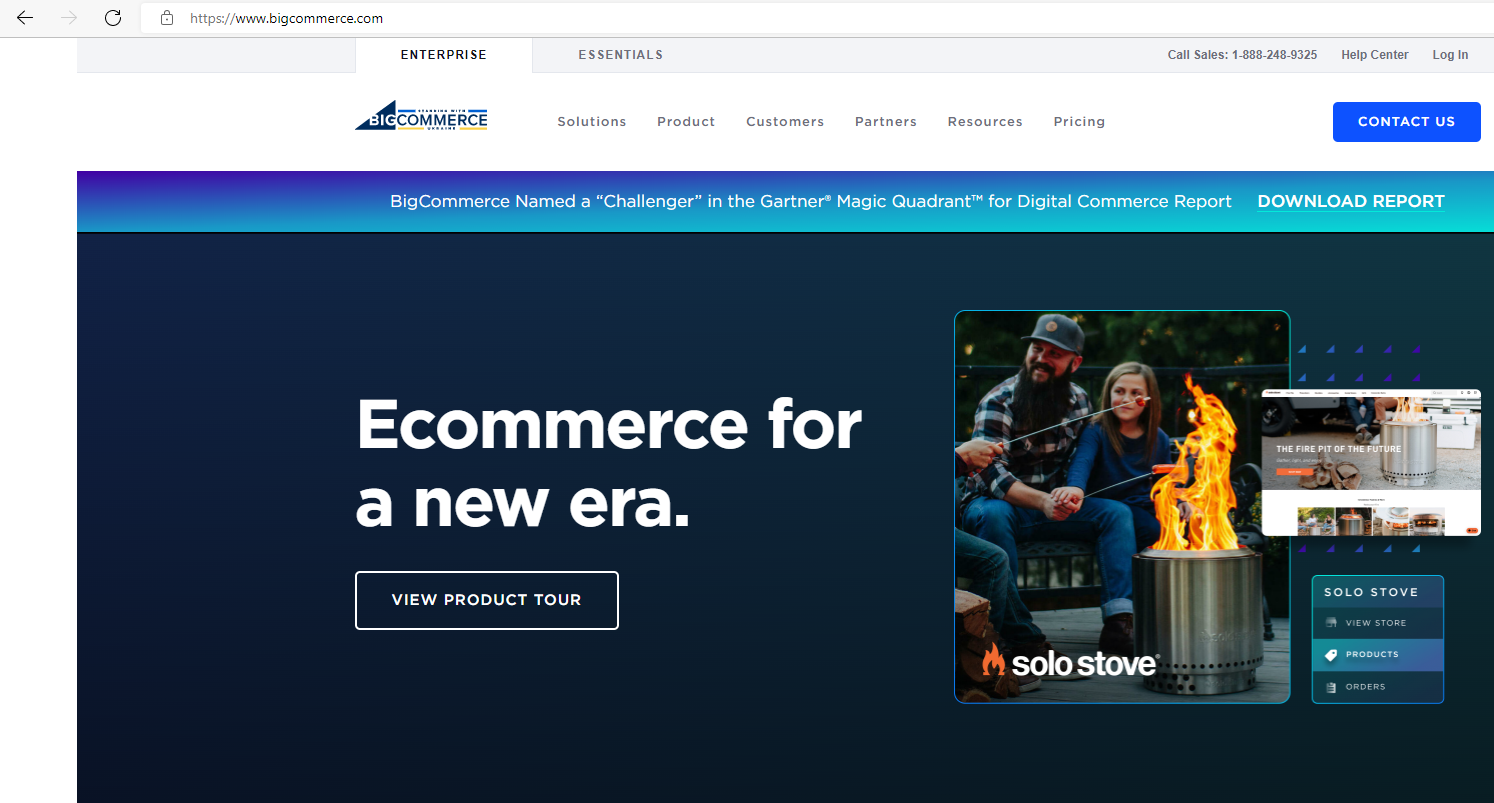
2. In the RESOURCES menu, click APP STORE.
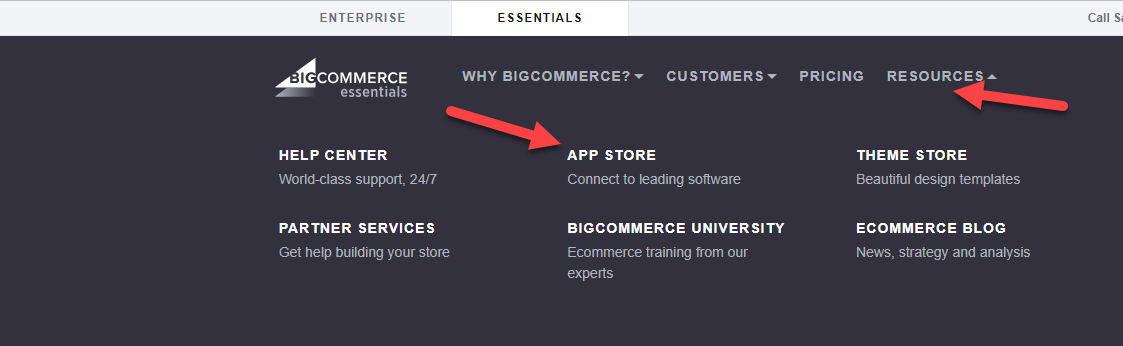
3. Select the NoPass app from the All Categories list or use the Search field.
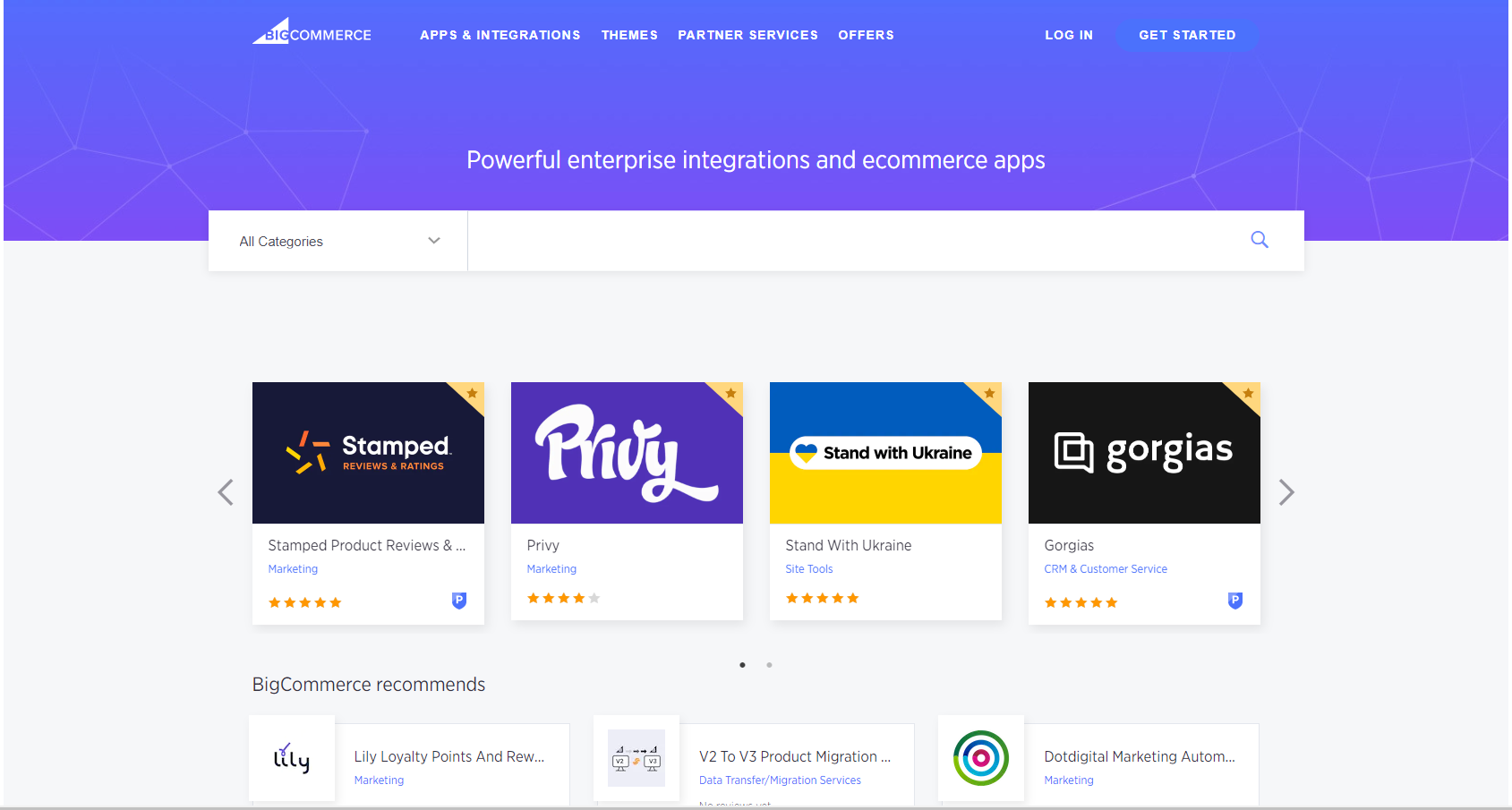
4. Click NoPass and study the information about the app. Then click GET THIS APP.
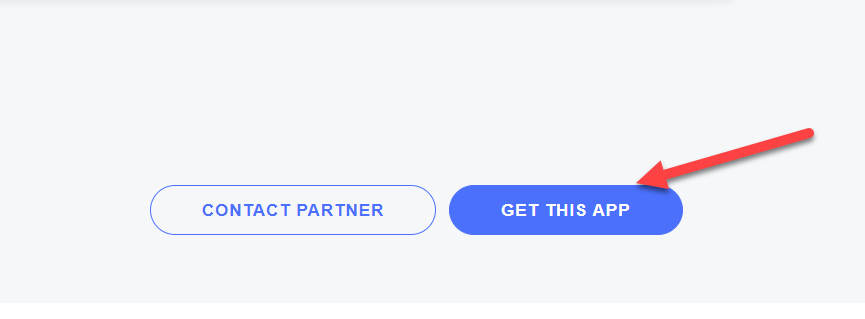
5. To install NoPass, sign in to your BigCommerce account or create a new one first.
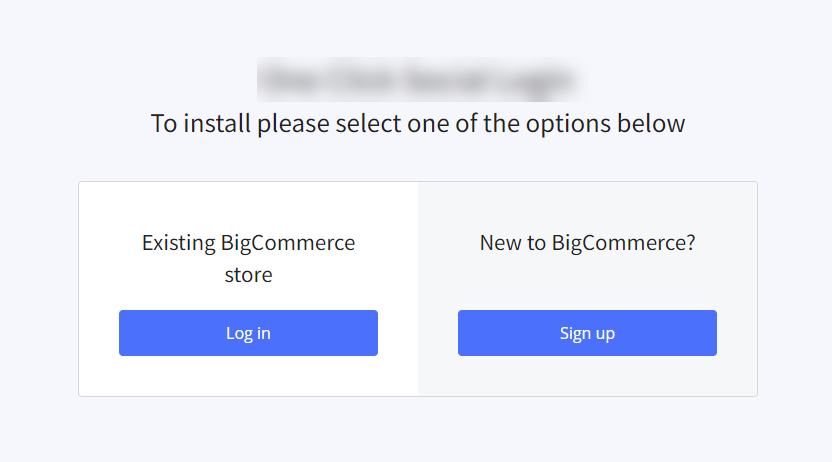
6. Perform one of the following actions:
- Sign in to your existing BigCommerce account.
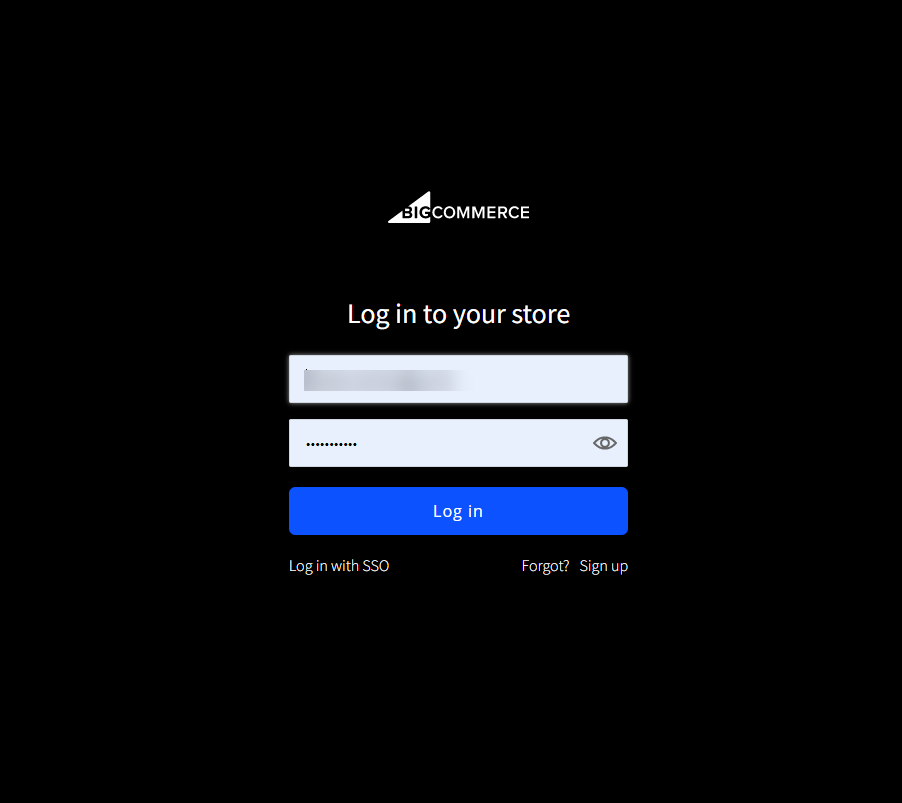
- Create a new BigCommerce account.
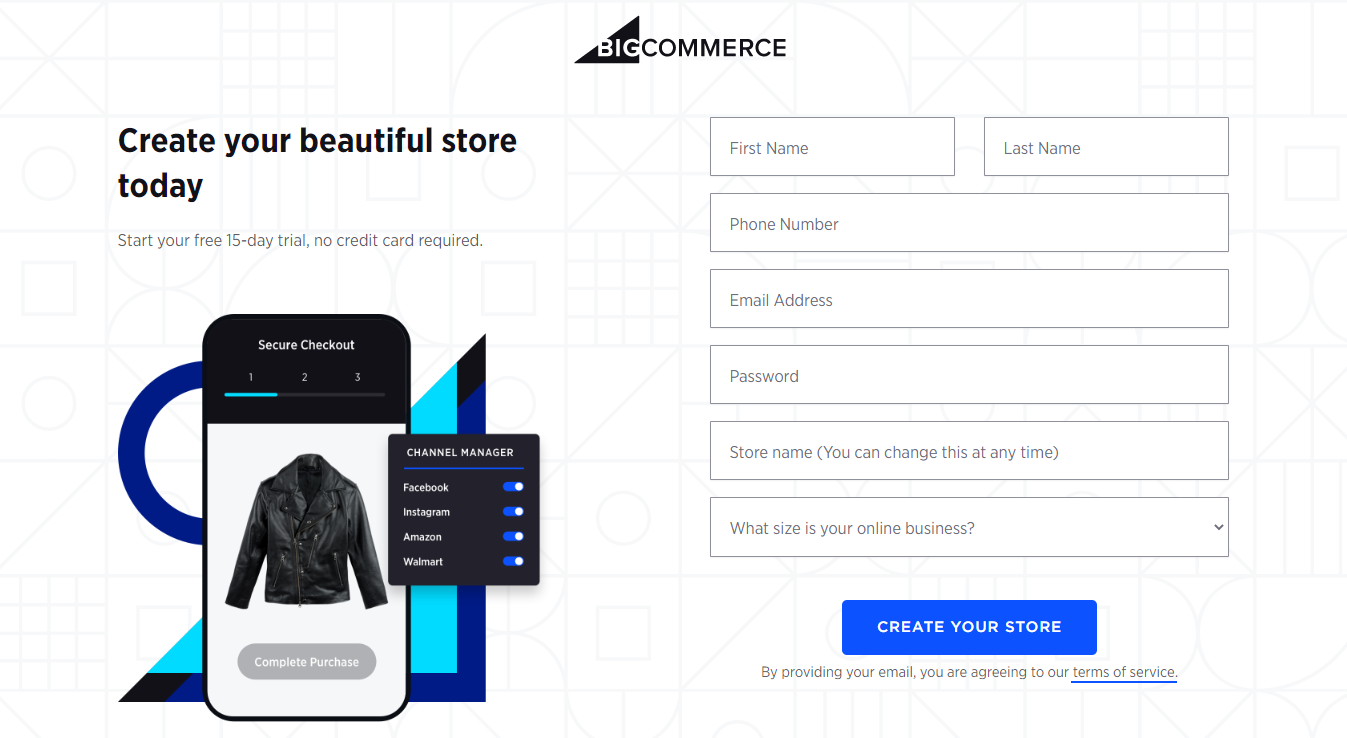
7. After you have authorized, you are redirected to the NoPass page where you can study the information about the application. To install NoPass, click Install.
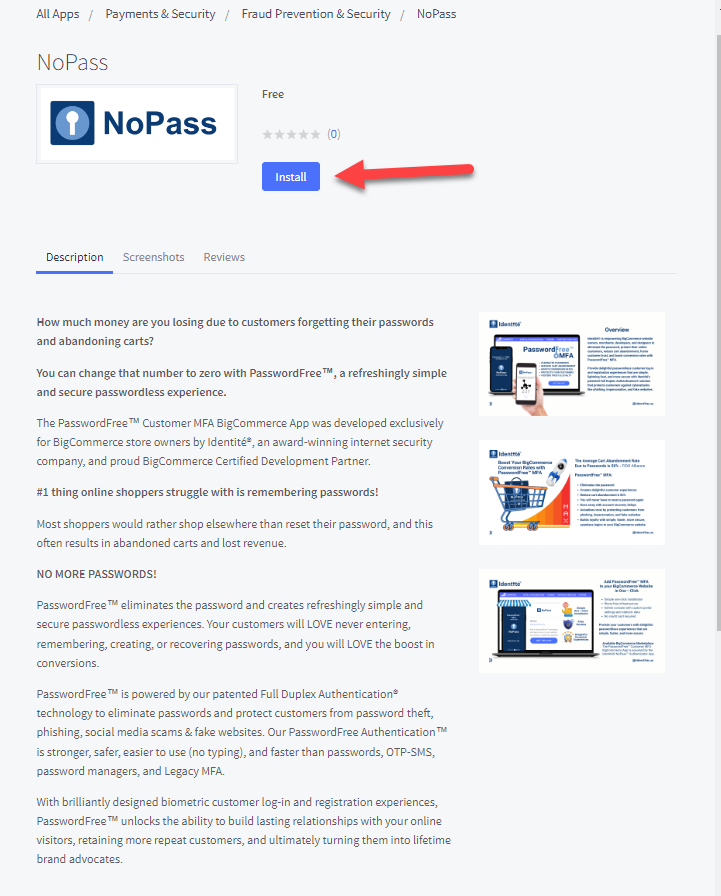
8. Study the NoPass functionality and confirm your compliance responsibility by clicking the Confirm button.
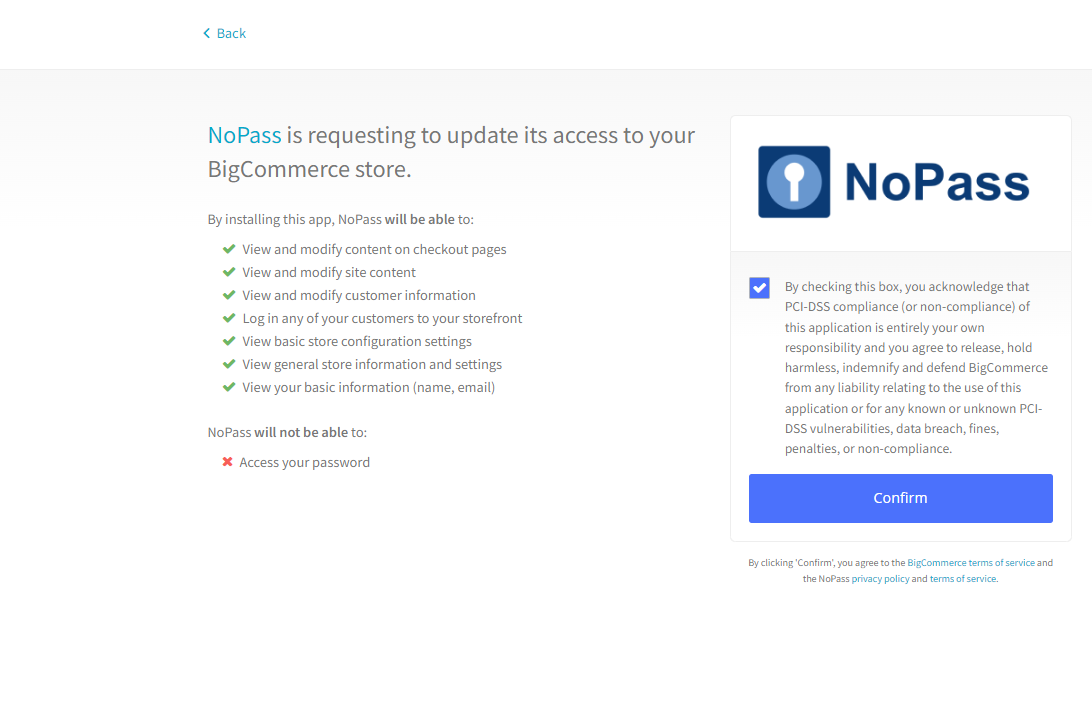
9. After successful installation, the Overview page is displayed with the following notification.
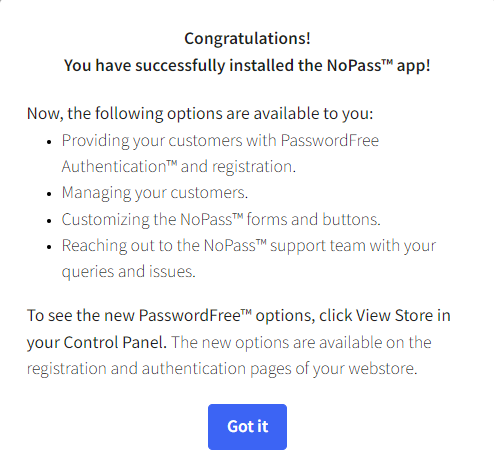
10. To close the notification, click Got it.
11. Besides, the NoPass app is now added to your BigCommerce control panel.
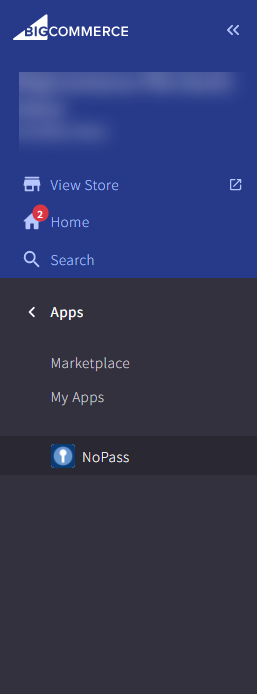
12. If during the app installation an error occurs, the following notification is displayed on the Overview page. For more information on the Overview page content, see Managing NoPass.

Installation from BigCommerce control panel
1. On your BigCommerce webstore, go to the BigCommerce control panel.
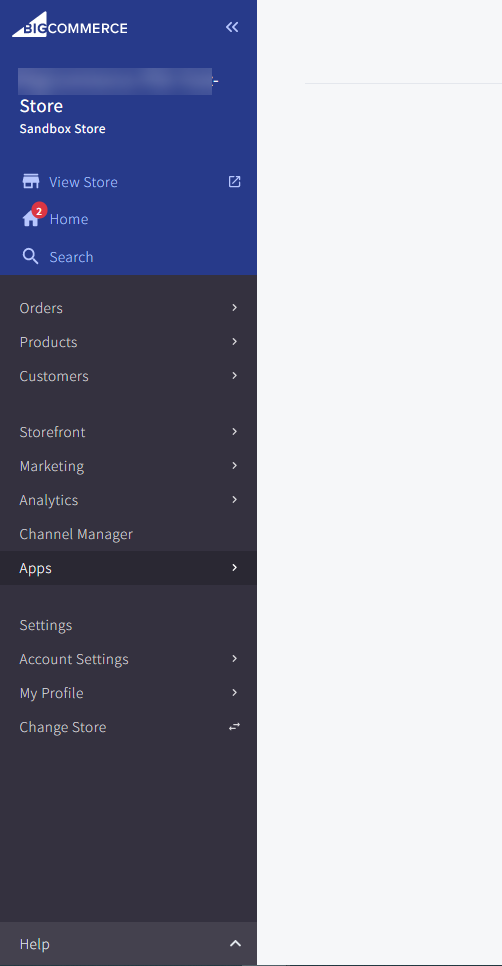
2. Click Apps>Marketplace.

3. Enter the BigCommerce marketplace.
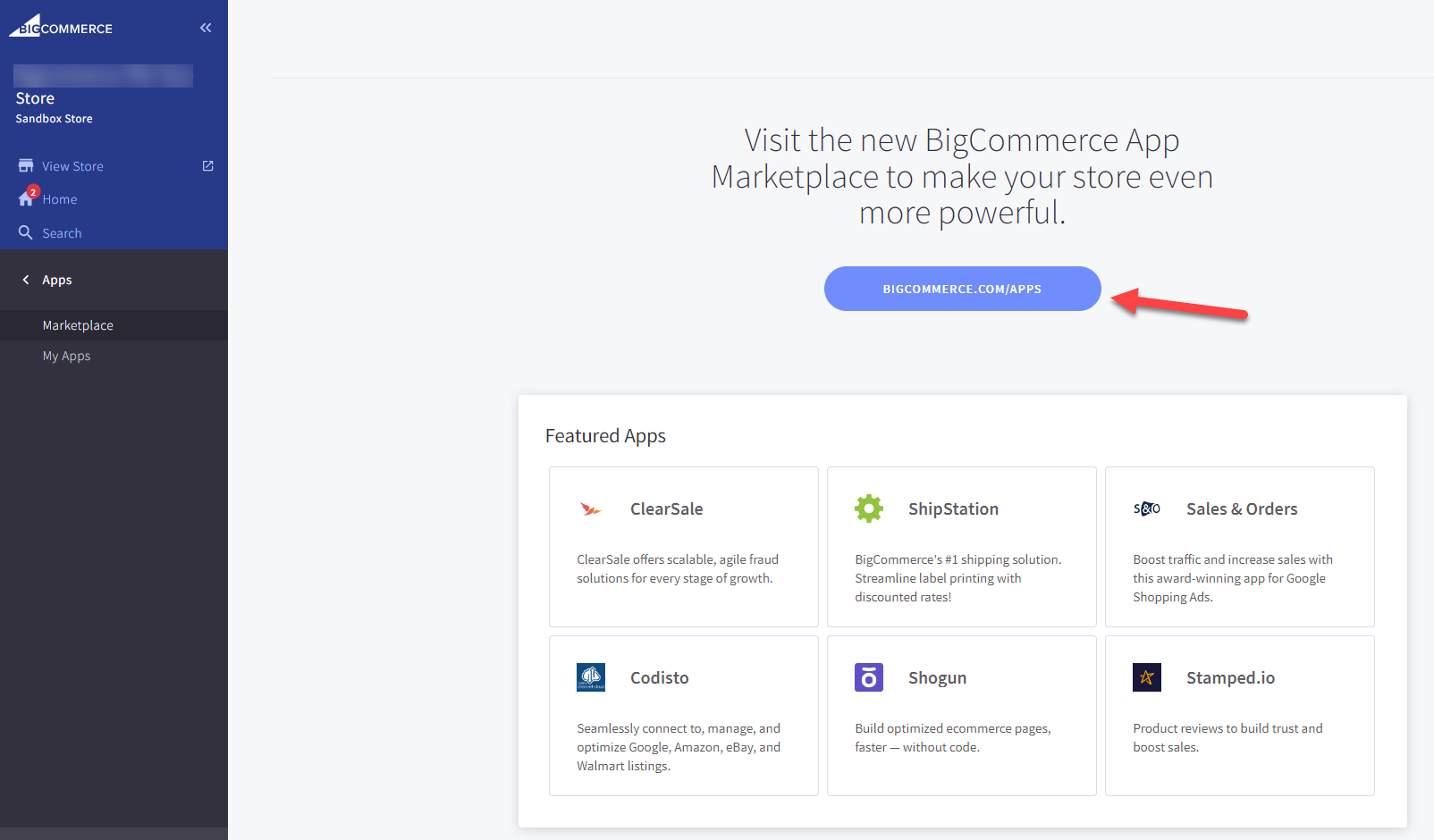
4. Perform steps 3-12 from the section Installation from the BigCommerce marketplace above.